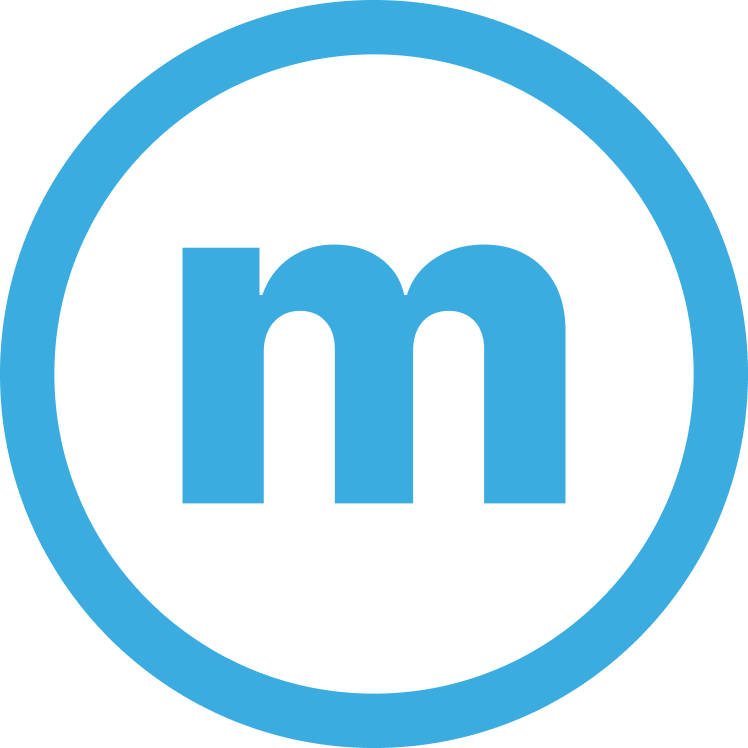Everything You Need to Know about Exchange Server SMTP Relay
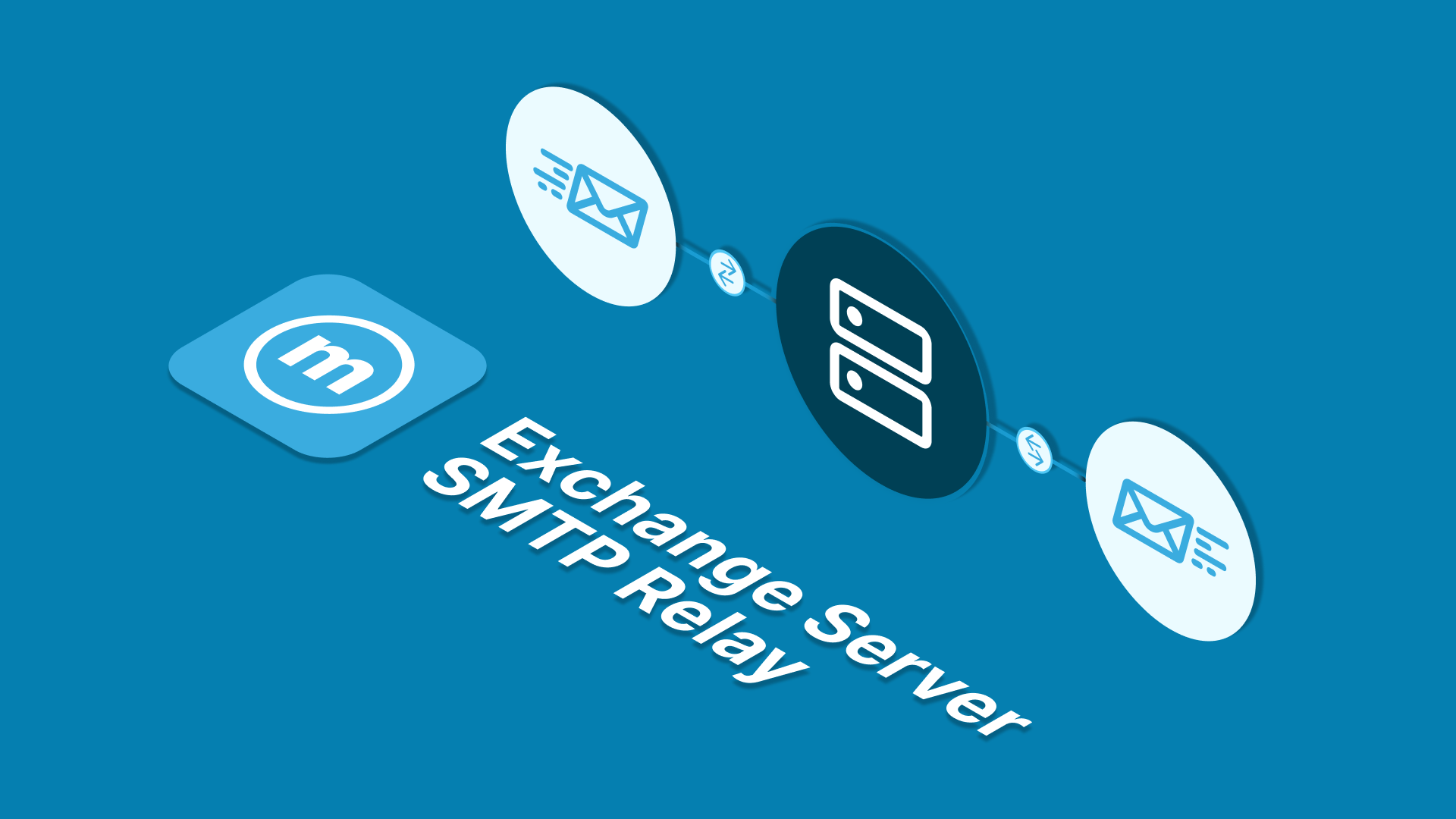
Have you ever had trouble sending emails from a device or application that can't access the internet directly? Or, have you ever tried to send a mass email, but your email wasn't delivered? If so, you may need to use an SMTP relay server exchange.
That's right, this article will thoroughly examine everything you need to know about the SMTP relay exchange server. Starting from the definition, use, and how to configure it.
What is Exchange Server?
Exchange server is a popular email server platform. One of its functions is to send and receive emails. Exchange servers also provide an SMTP relay feature, which allows you to forward email from one domain to another.
SMTP relay works by listening to port 25 for connections from other email servers. When a connection is established, the exchange server will receive the email and forward it to the specified email address.
Uses of Exchange Server SMTP Relay
Exchange Server SMTP Relay, a feature in Microsoft Exchange Server, serves various purposes within an organization's email infrastructure:
1. Sending Automated Notifications and Alerts
SMTP Relay allows Exchange Server to send automated emails for critical system alerts, notifications, or monitoring reports. For instance, it can be configured to send alerts for system outages, disk space warnings, or security breaches.
2. Application-generated Emails
Many applications within an organization might need to send emails for various purposes. SMTP Relay enables these applications, such as CRM systems, helpdesk software, or web applications, to send emails using the organization's Exchange Server.
3. Scanning and Faxing Solutions
Many multifunction printers and scanning devices can directly send scanned documents via email. SMTP Relay integration allows these devices to utilize the Exchange Server for sending scanned documents to email recipients.
4. Relaying Emails Between Different Email Systems
In complex email environments where multiple mail systems exist (such as when migrating from one email platform to another), SMTP Relay can act as a bridge, allowing emails to be forwarded between systems, ensuring seamless communication during transition periods.
5. Remote Email Delivery
Organizations with multiple branch offices or remote locations can configure their local mail servers to relay emails through the central Exchange Server, enabling consistent delivery regardless of location.
6. High-volume Email Delivery
SMTP Relay can be useful for handling high volumes of outbound emails, especially in scenarios like newsletters, marketing campaigns, or mass communications, where specialized email delivery requirements are necessary.
7. Enhanced Security and Compliance
By routing emails through a centralized Exchange Server, organizations can enforce security measures like anti-virus scanning, anti-spam filters, and data loss prevention (DLP) policies uniformly for all outgoing emails.
8. Backup and Redundancy
Implementing SMTP Relay can serve as a backup mechanism. If a primary email server becomes unavailable, SMTP Relay can route emails through alternative paths, ensuring continuity in email communications.
When used effectively, Exchange Server SMTP Relay streamlines email delivery, supports diverse applications, enhances email security, and ensures consistent communication across an organization's network. However, it's essential to configure SMTP Relay securely to prevent misuse or unauthorized access to the email infrastructure.
How to Configure Exchange Server SMTP Relay
Configuring Exchange Server SMTP Relay involves multiple steps to ensure proper setup for outbound email delivery and relaying messages from applications or devices. Here's a detailed guide:
1. Access Exchange Admin Center (EAC) or Exchange Management Shell (EMS)
- EAC: Open a web browser and log in to the Exchange Admin Center.
- EMS: Launch Exchange Management Shell with administrative privileges.
2. Create a Receive Connector for Relay
- EAC: Navigate to "Mail Flow" -> "Receive Connectors." Click the "Add (+)" icon to create a new Receive Connector.
- EMS: Use the New-ReceiveConnector cmdlet to create a new Receive Connector.
3. Configure Connector Properties
- Give the Connector a Descriptive Name: Provide a recognizable name for the new connector.
- Specify Usage Type: Choose the "Custom" or "Frontend Transport" option, depending on your Exchange Server version.
- Define Remote Network Settings: Add IP addresses or IP ranges allowed to use this connector for relay. For application servers or devices, include their IP addresses.
- Choose Security Settings: Set security options like TLS encryption, authentication mechanisms (e.g., Anonymous), and permissions (e.g., "Exchange Users").
4. Adjust Message Size Limits and Other Properties
- EAC: Configure message size limits, timeouts, and other properties based on your organization's requirements.
- EMS: Use PowerShell commands like Set-ReceiveConnector to adjust message size limits, timeouts, and other properties.
5. Verify Permission and Authentication Settings
- Ensure that the security settings allow the necessary authentication methods for relayed emails.
- Grant required permissions for applications or devices to relay through the connector (e.g., "ms-Exch-SMTP-Accept-Any-Recipient" permission).
6. Testing the Configuration
- Send test emails through the configured relay to verify that applications or devices can relay emails successfully.
- Monitor Exchange Server logs and message tracking to ensure proper relay and delivery.
7. Implement Security Measures
- Configure proper security measures, such as IP restrictions, to prevent unauthorized access and abuse of the relay connector.
- Regularly review logs and monitor the relay connector for any suspicious activity.
8. Regular Maintenance and Updates
- Periodically review and update the relay connector settings based on changing requirements or security recommendations.
- Keep Exchange Server updated with the latest patches and security fixes.
9. Logging and Monitoring
Enable logging and monitoring tools to track relayed messages, identify issues, and ensure smooth email delivery.
Conclusion
In conclusion, configuring Exchange Server SMTP Relay is a critical aspect of managing outbound email delivery and enabling applications or devices to relay messages through the Exchange environment. It involves creating a Receive Connector, defining settings for remote networks, authentication, and permissions, as well as adjusting various connector properties to align with organizational requirements.
Properly configured SMTP Relay ensures seamless communication, allowing applications, devices, or remote locations to relay emails through the Exchange Server securely and efficiently. However, it's crucial to implement robust security measures, monitor relayed messages, and perform regular maintenance to prevent unauthorized access and ensure optimal performance.
By following best practices, conducting thorough testing, and staying vigilant with security protocols, organizations can establish a reliable SMTP Relay setup that supports diverse email communication needs while maintaining the integrity and security of their Exchange Server environment.
You can visit our blog to read other articles related to SMTP Relay. Or see our website to get SMTP Relay services which are equipped with a dedicated server.
(V.V)